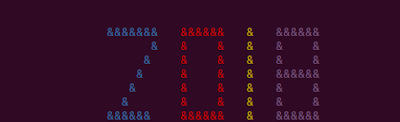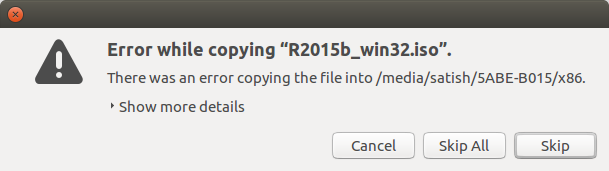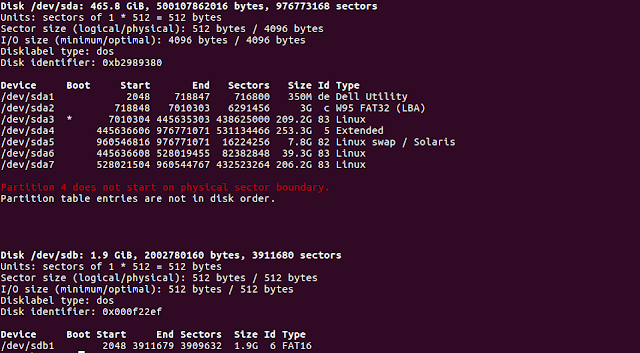In the post "Creating 2018 on the terminal" we created 2018 on the terminal. Here is a small extension to the same, to make it appear on character at a time giving it the effect of an animation.
Save the script as animated_2017.sh and run it in the terminal
You should see 2017 appear one character at a time on the terminal.
Save the script as animated_2017.sh and run it in the terminal
You should see 2017 appear one character at a time on the terminal.